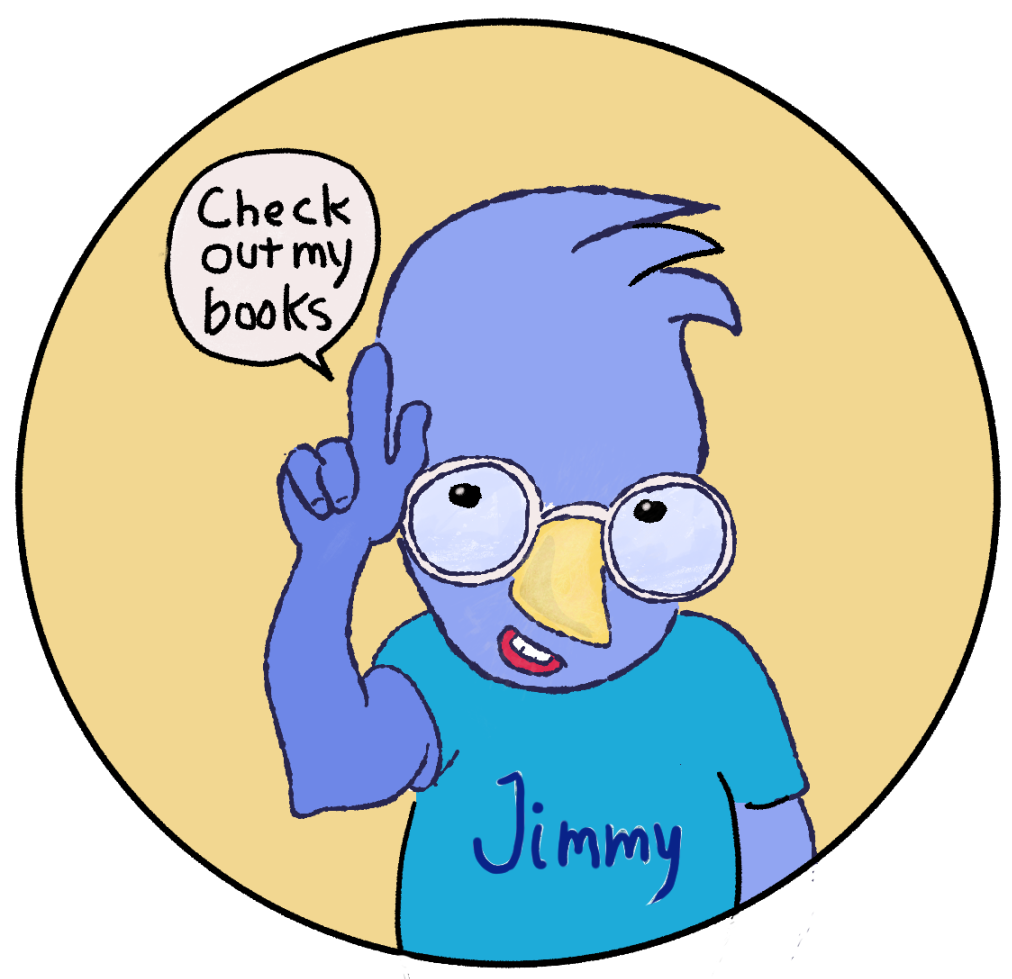Page 34 Finished, with Dialog Bubbles
/Here’s page 34 at last. The dialog may change, but the painting is done…almost. In my reality, nothing is ever really finished. I just reach a point where I can’t make the picture any better, and that’s when I declare it finished.
Just when I utter the word “finished”, I look at this picture in a thumbnail view and I can instantly see that the shadow on Tuca’s left pant leg is out of control. I’ll take care of that on my next work day.
The bucket looks good, thanks to a texture brush I found in Krita.