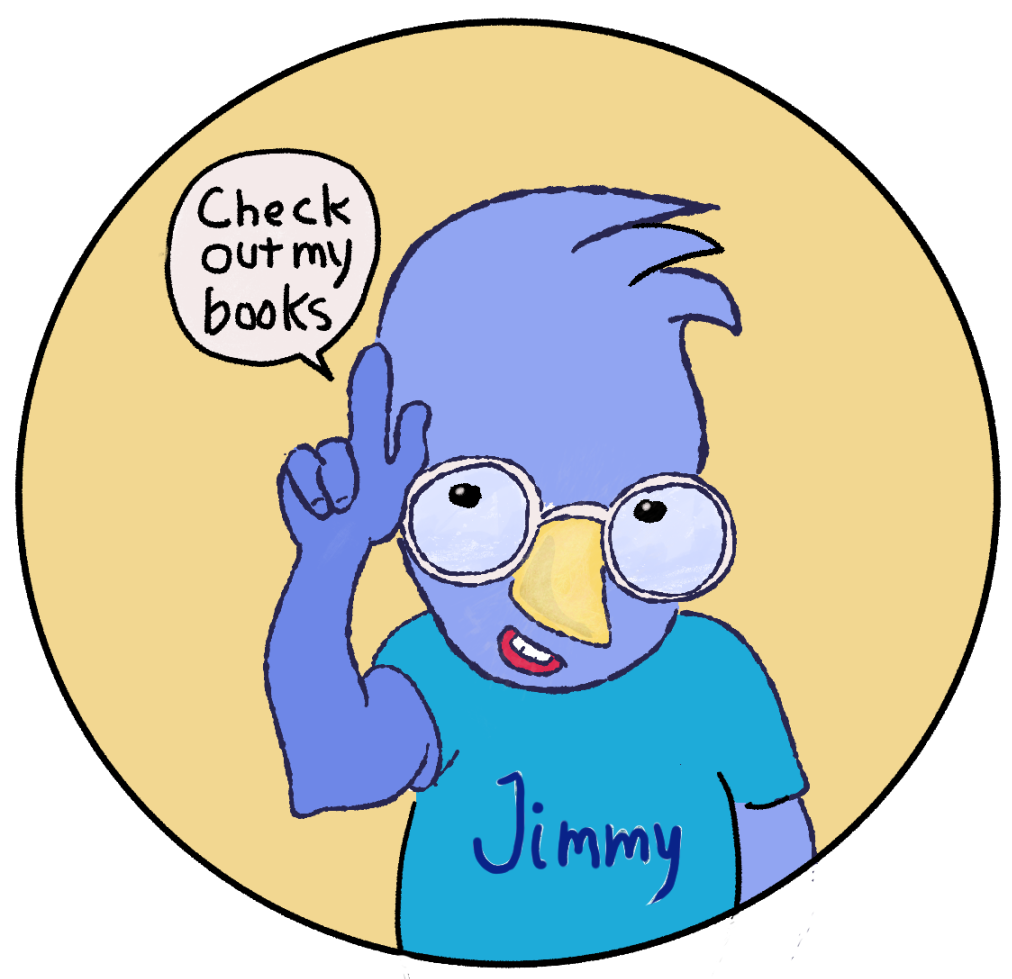Fixing Buddy's Sad, Droopy Wings
/When I looked at yesterday’s image showing Buddy getting some bad news, I instantly thought “I have to fix those droopy wings!” Buddy is supposed to be upset, not sad. He’s just been told that he has to go back North for the summer — but he wants to go further South to find his family. I removed the first set of droopy wings and gave him some outspread, aggressive wings. While I was drawing the wings I decided to simplify the complex lacework pattern that I’ve been using for his wings — they’re time-consuming to draw over and over.
Clip Studio Note to future self: whenever you create a custom brush, save it as a “material” object. I’ve been creating custom brushes all week. Today I realized that I had modified one of the default brushes and I wanted to restore it to the Clip Studio default. You can get to the interface for resetting defaults by holding down the “shift” key when starting “Paint” inside of Clip Studio. I chose to restore all of the default tools and brush tips. There was a warning, but I didn’t really take it seriously. I assumed that my custom brushes would be untouched. I was wrong — they were deleted when the tools were reset. If I had added my brushes to my “material”, I would have been able to recreate my custom menus with some drag & drop. That’s life! Another day, another lesson, another inch of progress toward finishing this book.