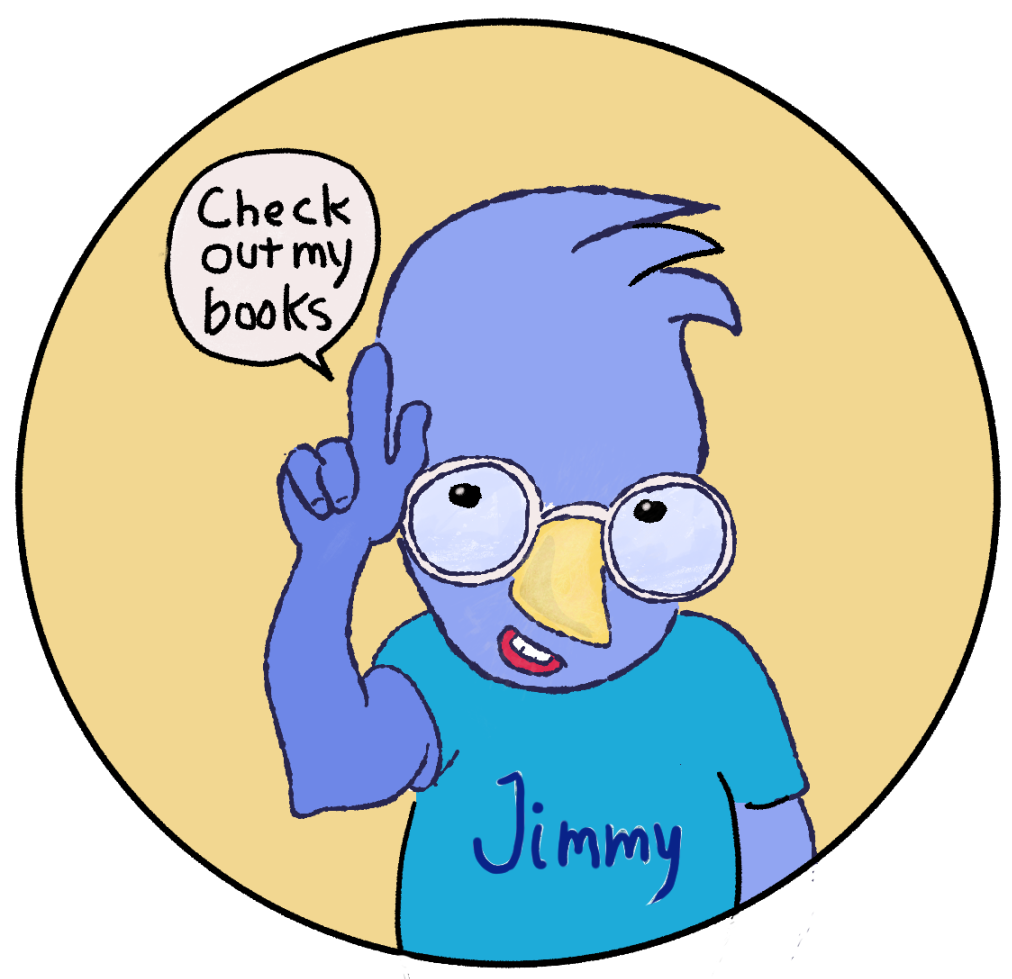Experiments With Text Bubble Opacity
/Text bubble with 70% opacity. Looks a little confusing…I’ll try 80% tomorrow.
My part-time job started today. My goal is to spend the morning working on that project, then spend the afternoon working on mybook. The best laid plans often go astray, and today was chaotic, but not because the part-time job interfered screwed anything up—it was my own doing that caused the problem. To organize my work flow, I decided to move Clip Studio Paint to my Windows laptop, which, though seven-years old, is as fast as my hotshot iMac when running Clip Studo Paint, and much faster than the iMac when entering text into CSP’s dialog bubbles. I immediately ran into unanticipated problems with software updates.for my Cintiq and for Clip Studio Paint and ended up spending several hours working out the kinks before I could do any work. All is well now, and tomorrow looks rosy.