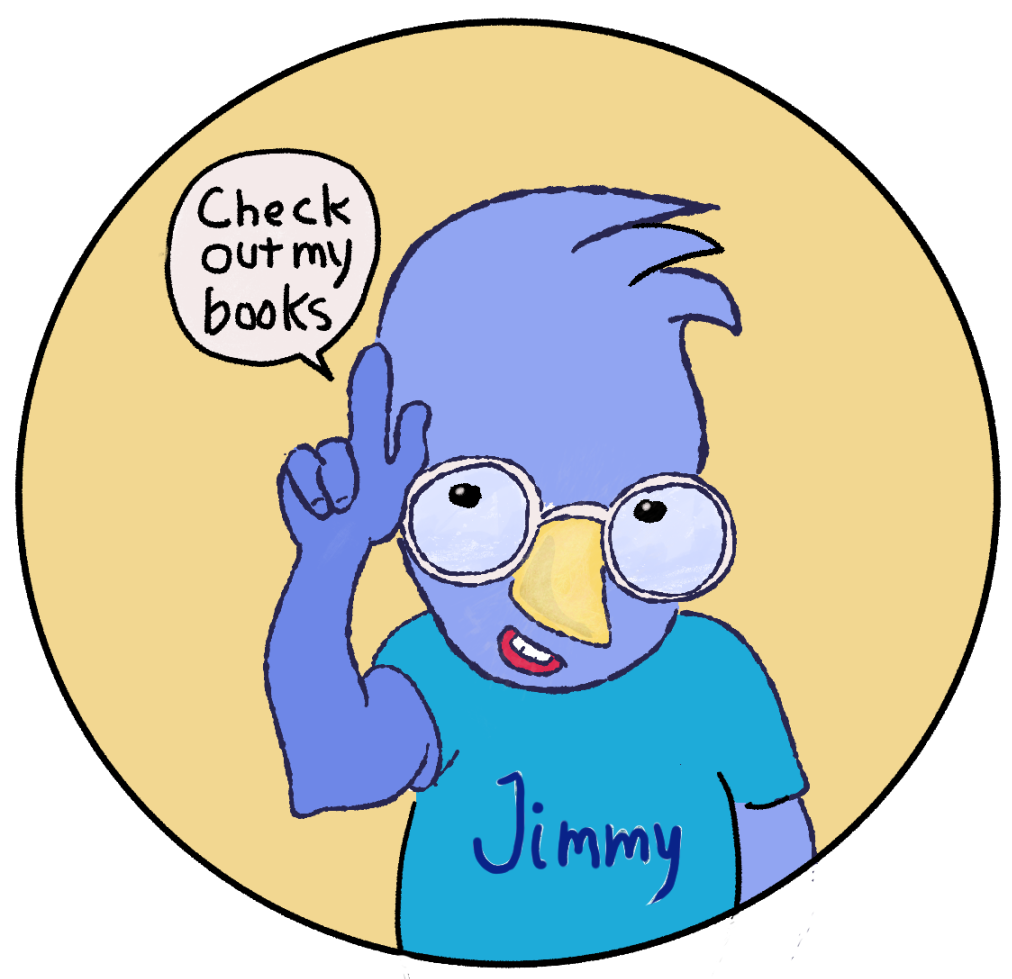Flatting Children's Picture Book Drawings with Clip Studio Paint
/Each page of my book is a single panel. I’ll add dialog later. All of the objects are on their own layer. I can reposition them if necessary to accommodate speech bubbles.
Today I finally understand how to use Clip Studio Paint’s panels (frames), with the help of Aaron Rutten’s Youtube video How to Make Comic or Manga Panels the Easy Way — Clip Studio Paint. Well done, Dude!